Training Administrator Help
Adding and Editing Training Groups
- About Training Groups
- Add a Training Group
- Edit a Training Group
- Assign Courses to a Training Group
- Remove Courses from a Training Group
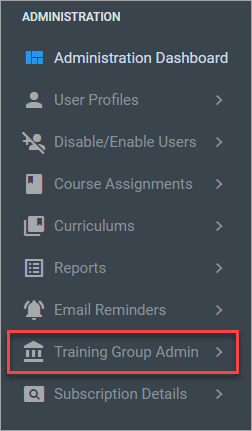
Under Training Group Admin Training Groups can be added or modified and courses can be assigned or removed from Training Groups.
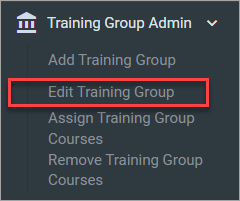
How to Use Training Groups
A Training Group is a way to group learners for administration and reporting purposes. Here are some examples of why you might set up different training groups for your account:
- You can set up a different training group for different physical locations of your business. Each location could have its own Training Group Administrator or its own Subscription from which training credits are deducted and paid for.
- You might have different departments taking training and each department could have its own Training Group Administrator.
- Even if you want to have the same Training Group Administrator for multiple Training Groups, you might have a good reason to otherwise segregate the learners into groups.
IMPORTANT! If you move a Learner from one Training Group to another, credits used to assign training to that learner before the Training Group move will remain deducted from the Training Group the Learner was assigned to when the course was assigned.
Adding a Training Group
Select Add Training Group.
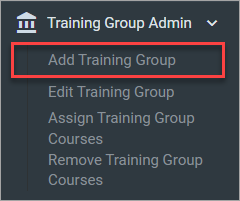
Complete the information on the screen. Use the ToolTips (dotted underlines on the field labels) for an explanation of the setting options and what they do.
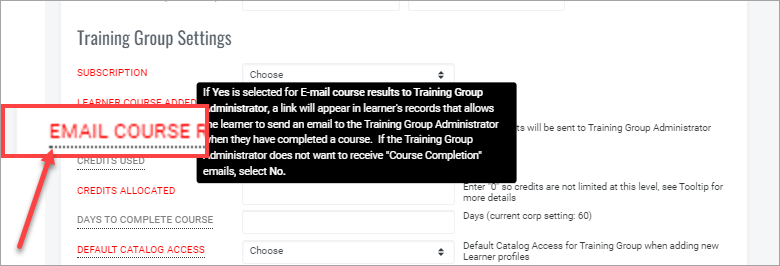
Here is what the screen looks like:
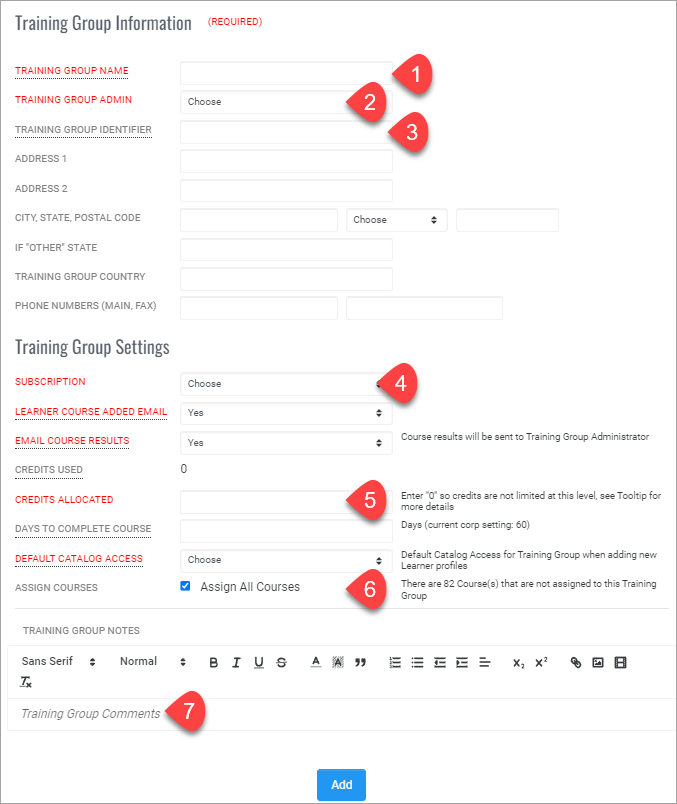
- Assign a Training Group Name. This name can be changed at any time.
- Training Group Admin. The drop down list will display any learners with Training Group or Corporate Administrator privileges. Select someone from the list. If a User Profile hasn’t yet been created for the TG Admin or if there is a profile, but that person doesn’t have Training Group or Corporate Admin rights, select yourself as the administrator. Once you finish setting up the Training Group, add or modify the necessary User Profile and then Modify the newly created Training Group and select the correct Training Group Admin from the list of admins.
- Training Group Identifier. This is an optional field and allows you to add an additional way to identify the group.
- Subscription. Select the Subscription you wish to use for this Training Group. Credits used to assign training for learners in this Training Group will be deducted from this Subscription.
- Credits Allocated. You can limit the number of Training Credits this group can use by adding a number of Training Credits Allocated. We recommend only doing this if you have a good reason for setting this limit.
- Assign All Courses. This will Assign all of the Courses that are Available to the Corporation. Typically you would keep this box checked.
- Training Group Comments. You can add any comments that you wish.
Click Add to add the Training Group.
Editing a Training Group
You can make changes to existing Training Groups, by selecting Edit Training Group.

Assign Training Group Courses
Each Training Group can have a unique set of courses available to it. It is rare that training groups within a company would have different courses available, but some times it makes sense.
- For example, if different locations in the company use different problem solving processes (i.e.. one uses DMAIC and the others use 8-D Problem Solving). In this case, you might not want to offer 8-D Problem Solving Training to the Training Group that uses DMAIC and vice versa.
- Another example is if one training group is mostly non-manufacturing personnel and the other training group is manufacturing personnel. You might assign different courses to each Training Group.
IMPORTANT! Training courses are assigned at two levels in QualityTrainingPortal: At the Corporate level and at the Training Group level. It is important to understand this because not all courses may be available to assign to a Training Group because they haven’t been made available to the Corporation. If you try to assign a course to a Training Group, but don’t see it available, check the courses available to confirm it is available to the Corporation. If it isn’t listed, contact us.
To add a course to a Training Group, select Assign Training Group Courses from the Training Group Admin section of the menu.
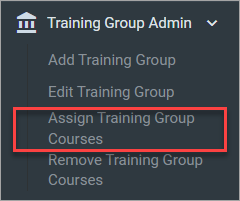
Now, select the Training Group you wish to assign courses to.
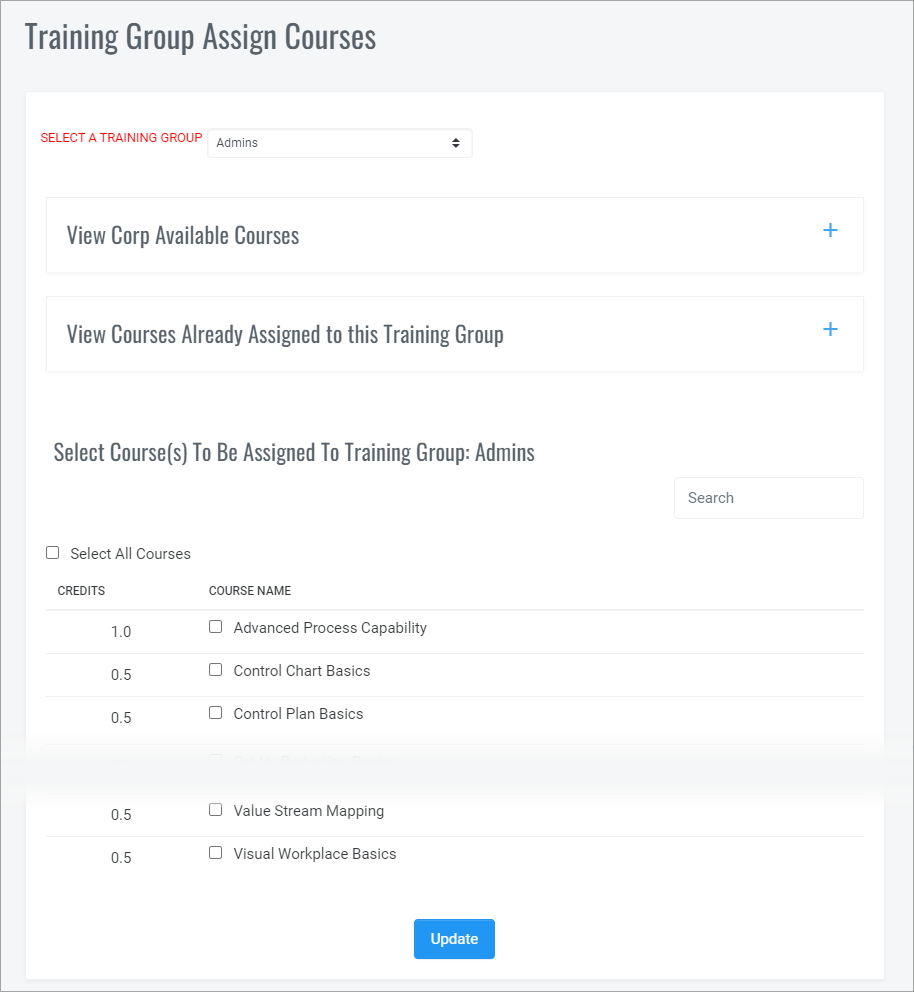
On this screen you will be able to see the courses assigned to the Corporation, to the Training Group and you will also see all of the courses that haven’t been assigned to the Training Group that are available for assignment. Select the courses you wish to assign and click Update. These courses will now be available for assignment to Learners in that Training Group.
Remove Training Group Courses
You can remove courses from a Training Group, but it is important to understand what happens if courses you remove have already been assigned to Learners in that Training Group, before removing the course. If you remove a course from a Training Group that has Learners who have been assigned the course, the course removed from the Training Group will no longer show up in the learners records.
To remove a course from a Training Group, select Remove Training Group Courses from the Training Group Admin section of the menu.
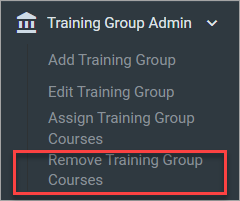
Then select the Training Group you wish to remove the courses from.
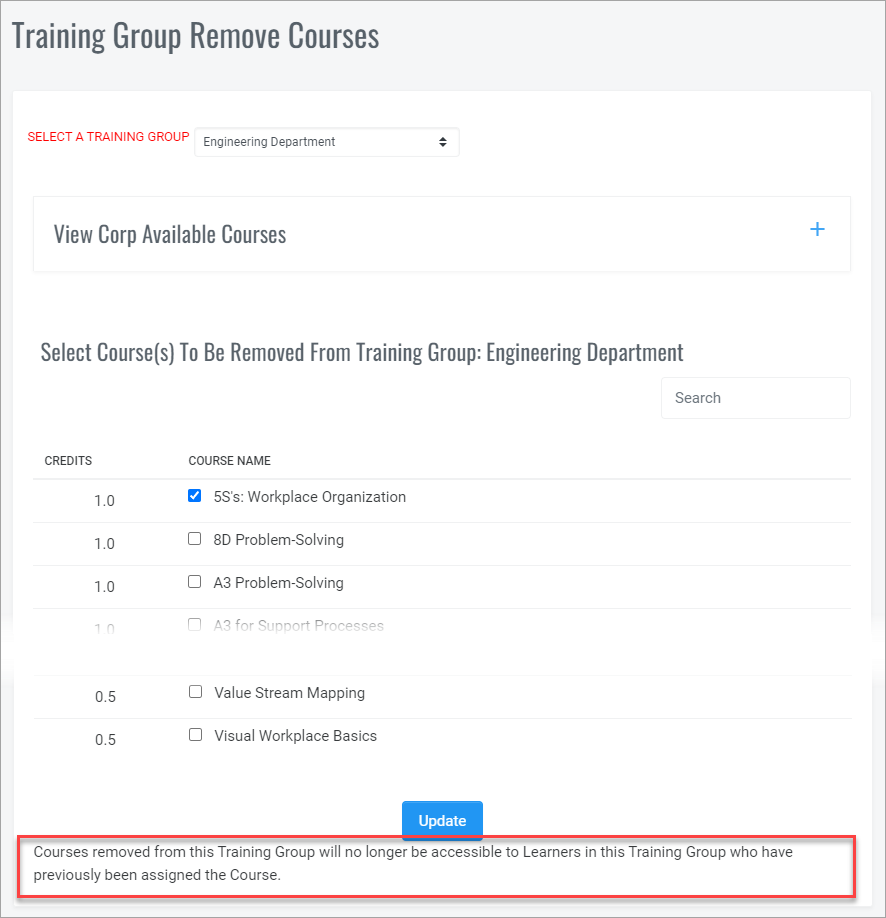
Each Course that you select will display a warning message:
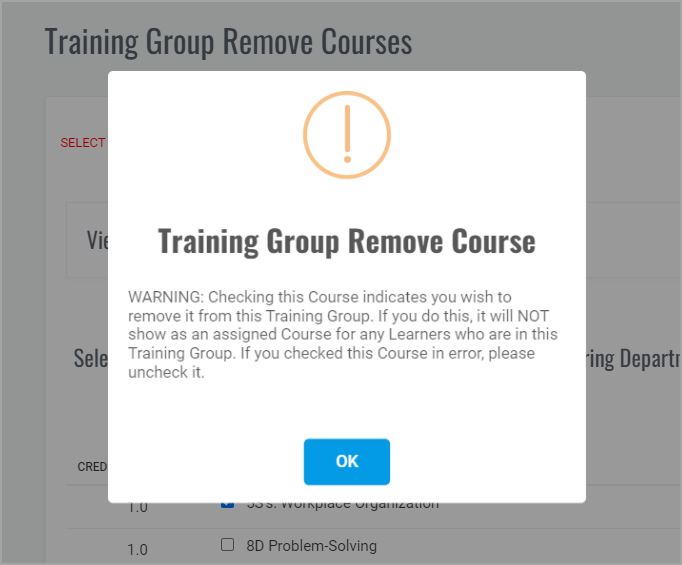
Click OK and either remove the check in which case the course will not be removed from the Training Group, or keep the course checked, in which case it will be removed from the Training Group.
Hit Update after all of the courses have been selected. You will note that we have a final warning at the bottom of the screen below the Update button.