Training Administrator Help
Editing Learner/User Profiles
It is easy to modify a learner profile if you need to make some changes. For example, you may have misspelled a name or you may need to assign a supervisor to a learner.
Editing a User Profile
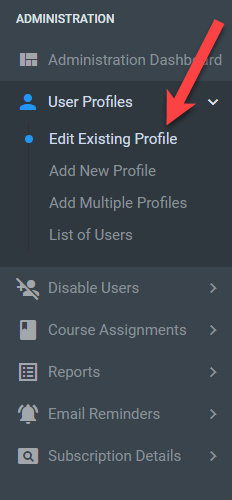
Select Users > Edit Existing Profile from the Administration menu.
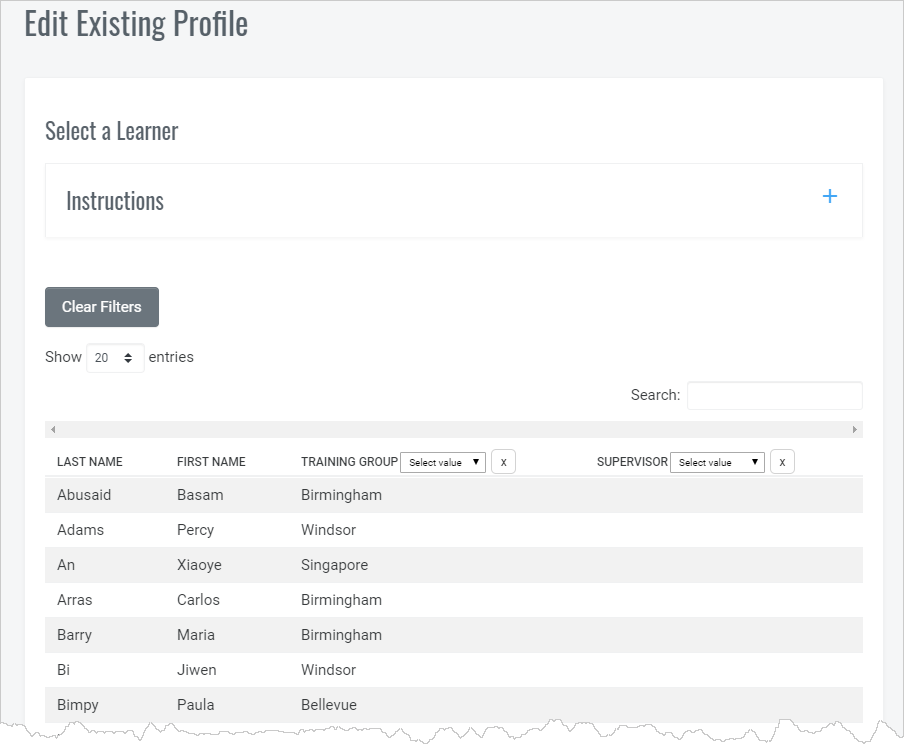
Select a learner from the list by clicking on the appropriate row and you will be brought to the screen to edit that Learner’s Profile. Make the necessary changes, check the Notify Learner checkbox if you wish to send an email to the learner (in most cases, you will not want to do this), and click the Update button.
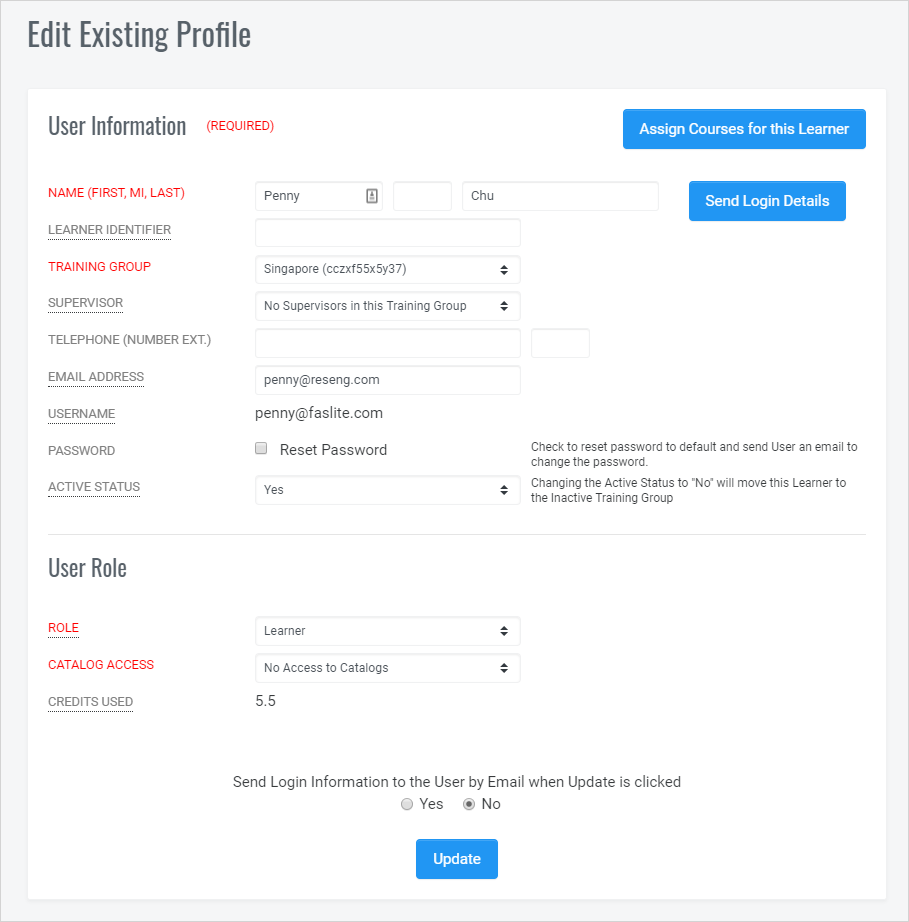
Important Information
The only thing that you cannot change is the username which we recommend always be the person’s email address in all lowercase. If you need to change the Username, please contact us.
Editing Multiple Learners at Once
If you have two or more profiles you need to change at the same time (for example, you need to change the training group for several learners), you can use the List Learners feature to select those profiles you need to change and you will then be brought to each profile, one after another. Here is how it works.
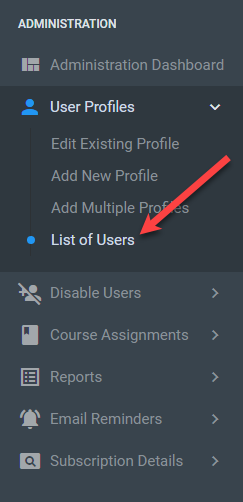
Select List of Users from the User Profile Menu Item on the Administration Menu.
If you have a lot of learners, you will find it helpful to use the filters (2) to narrow down the list of learners. You can add additional fields to the table as necessary by selecting them in Options. Then, select the names of people whose profiles you wish to edit. If you select someone by mistake, click on their row again and they will be removed from the selection.
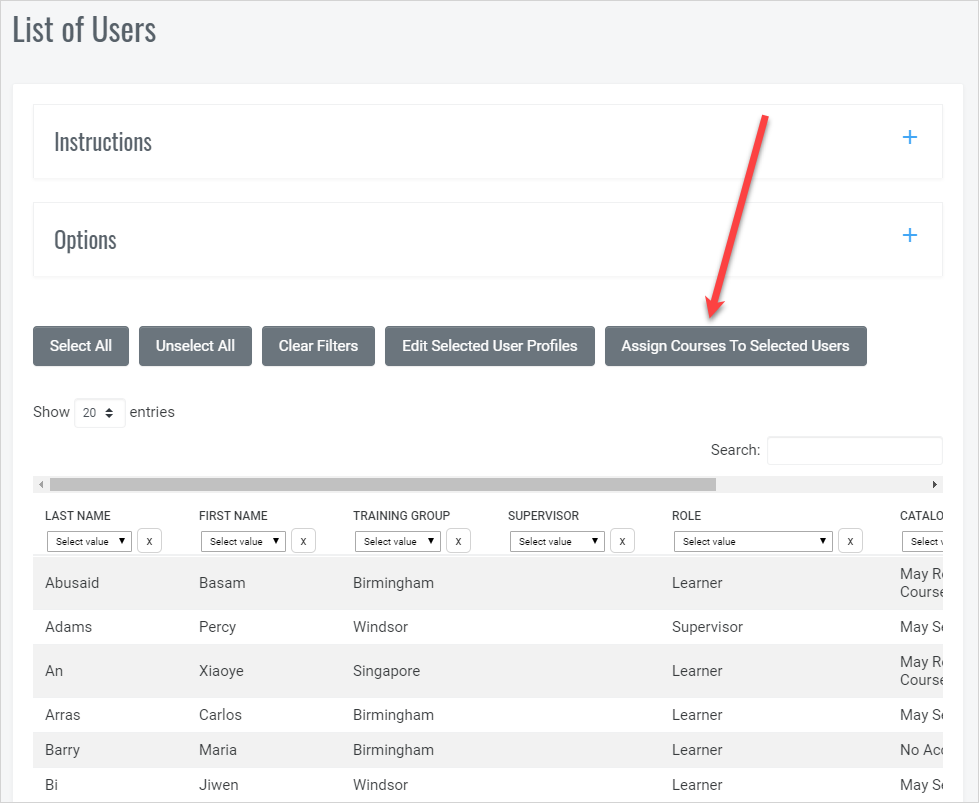
When you have made all of your selections, click the Edit Selected User Profiles button.
You will be brought to the first User Profile. Make the necessary changes and select Update. Now the second User Profile will display and so on until you have gone through the entire selection.
If a profile appears that you didn’t mean to select, make no changes, but select the Update button and you will be brought to the next profile.


