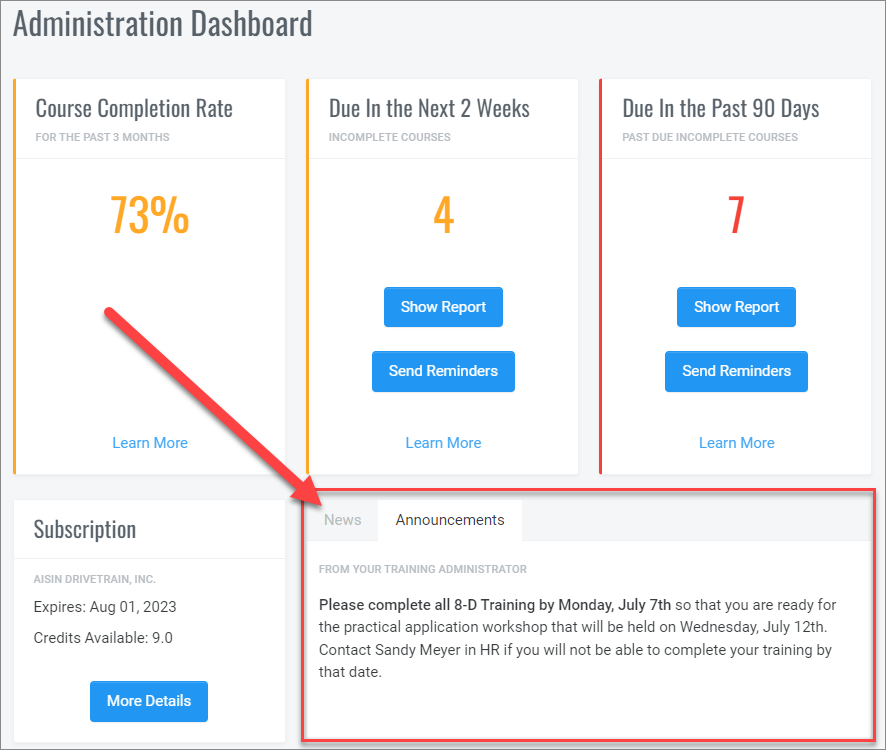Training Administrator Help
Administration Dashboard
The Administration Dashboard helps administrators stay on top of key components of their training. At a glance, you can see if your learners are completing their training on time, who might need a reminder to complete their training and the status of your subscription. When an Administrator logs into QualityTrainingPortal, the Dashboard is the first thing displayed.
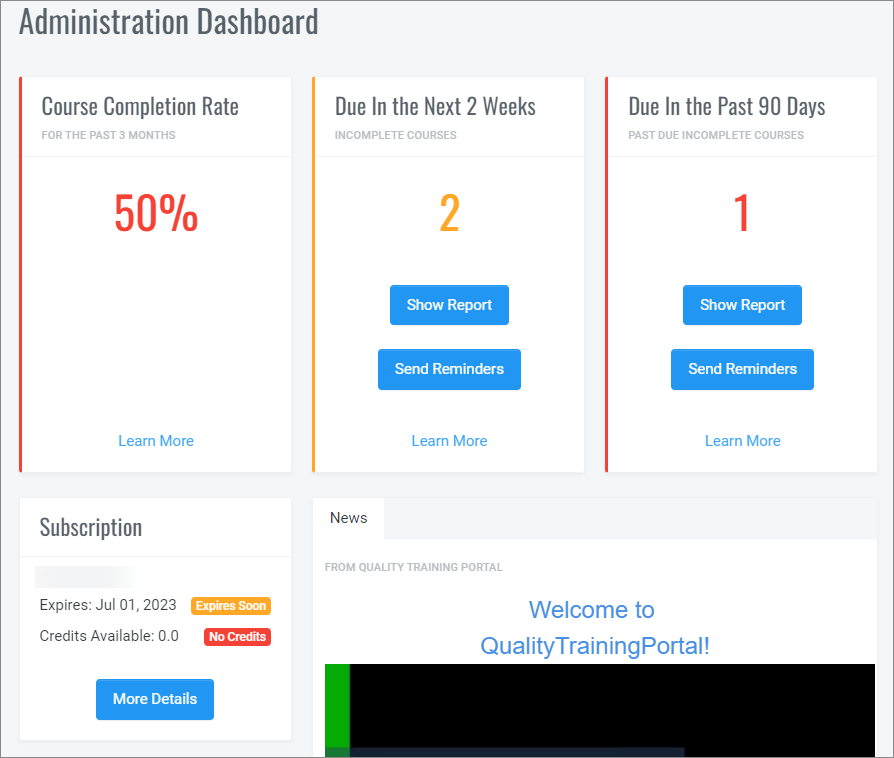
It can also be displayed at any time by clicking on Administration Dashboard in the Administration Menu.
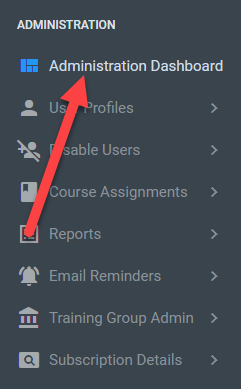
Metrics and What They Mean
Course Completion Rate
This is a key metric to help you determine if your learners, as a group, are staying on top of their training commitments. The rate is calculated for the past 3 months. Detailed information on how the Course Completion Rate is calculated can be found by clicking on the Learn More link.
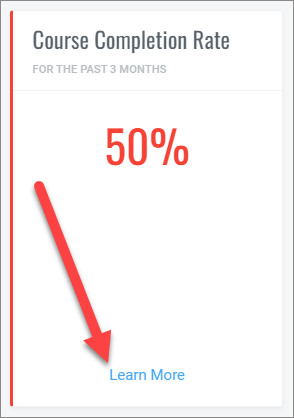
We color-code your Course Completion Rate so at a quick glance, you know how you are doing.
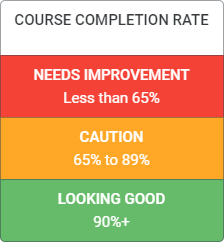
The next two panels to the right of the Course Completion Rate will help you improve your score and keep it in the green.
Due in the Next 2 Weeks
Ideally everyone would complete their training before it is due. But often people, with only the best intentions, get bogged down in a big project and forget about the training deadline. Even if you are using our weekly reminder service, it is a good idea to touch base with people who have training due in the coming two weeks is a great way to prompt learners to complete their training.
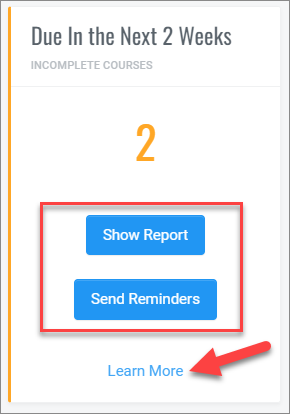
As with the Course Completion Rate, this is also color coded.
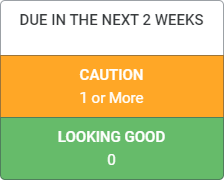
If there are any learners who have incomplete courses due in the next two weeks there will be two buttons:
- Show Report: Click on this button to show the learners and their courses that are due soon.
- Send Reminders: Click on this to show the learners with courses due in the next two weeks and then you can send reminder emails from there.
Click on Learn More at the bottom of the panel for additional information about this metric.
IMPORTANT NOTE: If your LMS is connected to QualityTrainingPortal, you can still use the Dashboard, but you will not be able to send out emails since we do not have the email addresses for your learners. Follow-up such as we are suggesting would be done through your Learning Management System.
Due in the Past 90 Days
This metric shows learners with incomplete courses that were due in the past 90 days. In other words, completion of these courses is late. At this point, people should complete their training or you should do one of two things:
- Change the due date for their training: This action would make sense if the learner is bogged down in a project and doesn’t have time for the training now.
- If possible, remove the course and restore the credit: You can do this if the course was assigned in the past 90 days AND it has not been started.
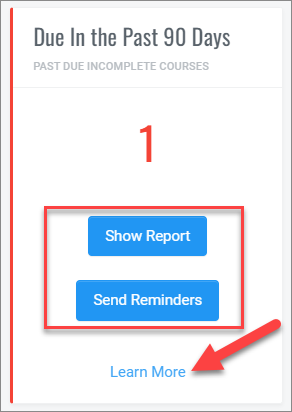
If there are any learners who have incomplete courses due in the past 90 days there will be two buttons:
- Show Report: Click on this button to show the learners and their incomplete courses that were due in the past 90 days.
- Send Reminders: Click on this to show the learners with incomplete courses due in the past 90 days and then you can send reminder emails from there.
This metric is also color coded:
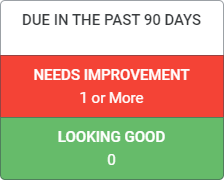
Click on Learn More at the bottom of the panel for additional information about this metric.
Getting the Most from the Administration Dashboard Metrics
It doesn’t take a lot of time to take a quick look at the Administration Dashboard when you log into QualityTrainingPortal and it can quickly tell you how training is going in your organization. This is what you want your dashboard to look like:
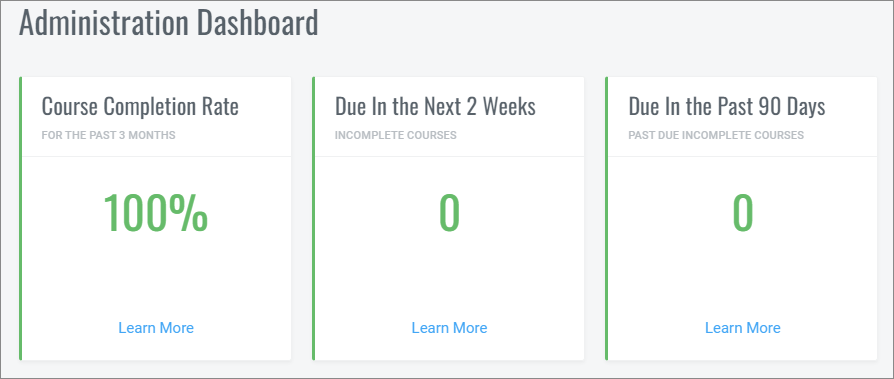
Subscription Information on the Administration Dashboard
On the second tier of the Administration Dashboard is information about your subscription.
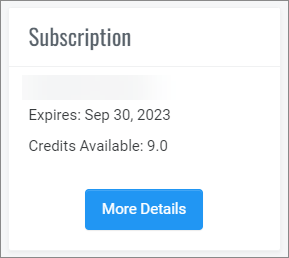
Click on the More Details button for additional information about your subscription.
If your subscription is getting close to expiring or if you are running low on credits, we add a badge to capture your attention.
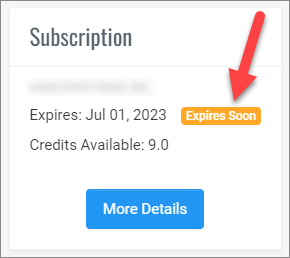
Pending Course Requests
Below the Subscription Info box, you will find a list of Pending Course Requests. Click on the More Details to manage the course requests.
QTP News/Company Announcements
(Company Announcements are available to Corporate Subscriptions only) The final item on the Administration Dashboard is the News area. This section can have two tabs: One for QualityTrainingPortal news and the other for your own custom, company announcements (Corporate Subscriptions only). If you do not have Company Announcements, the Announcements tab will not display.