Training Administrator Help
Course Ratings Report
At the completion of a course, learners are given the opportunity to give the course a star rating (1-5 stars, with 1 being the lowest and 5 being the highest). In addition, learners can leave a comment about the course. Administrators can access course ratings from their learners for the past 12 months. Here is how.
To access the course ratings, in the Training Administrator menu, go to Reports > Course Ratings.
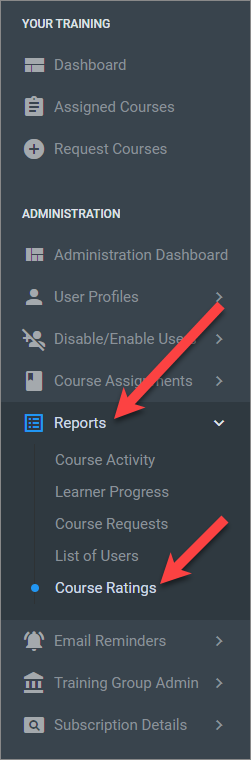
This will generate the report.
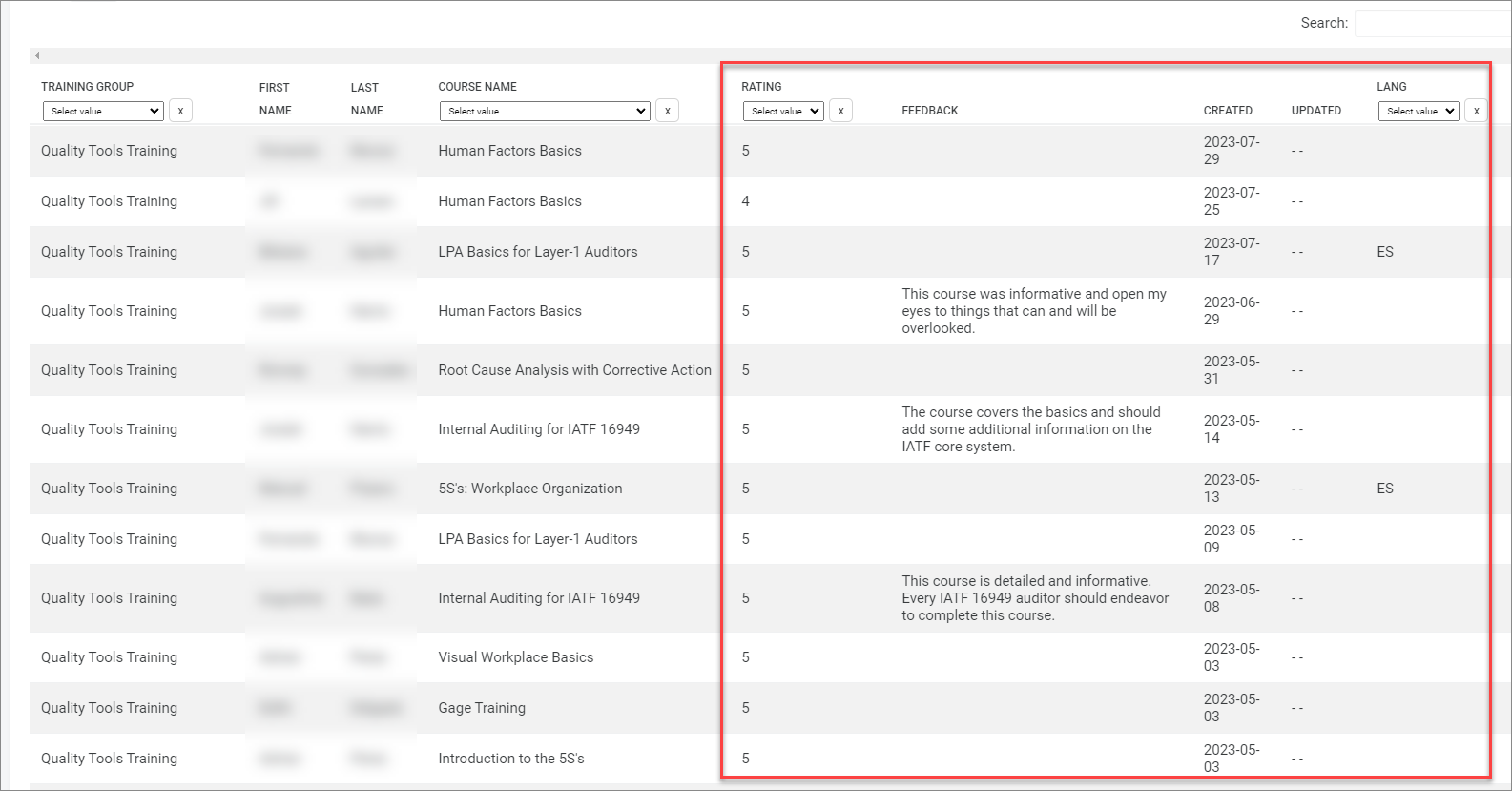
Using the Report
Each course rated by your learners in the past 12 months will be displayed here. The Created date is the date they first reviewed the course. The updated date is the date they updated their review.
To analyze the report on screen, use the filters (3 in the image below) for Training Group, Course Name, Rating, or Language. For example, you might want to review all ratings of 3, so you would select that value in the Rating dropdown. You can also use any filters to sort the data from highest to lowest or lowest to highest for the ratings, or alphabetically for the Training Group, Course Name, or Language. Just click on the title for the column you want to sort by (for example, Rating).
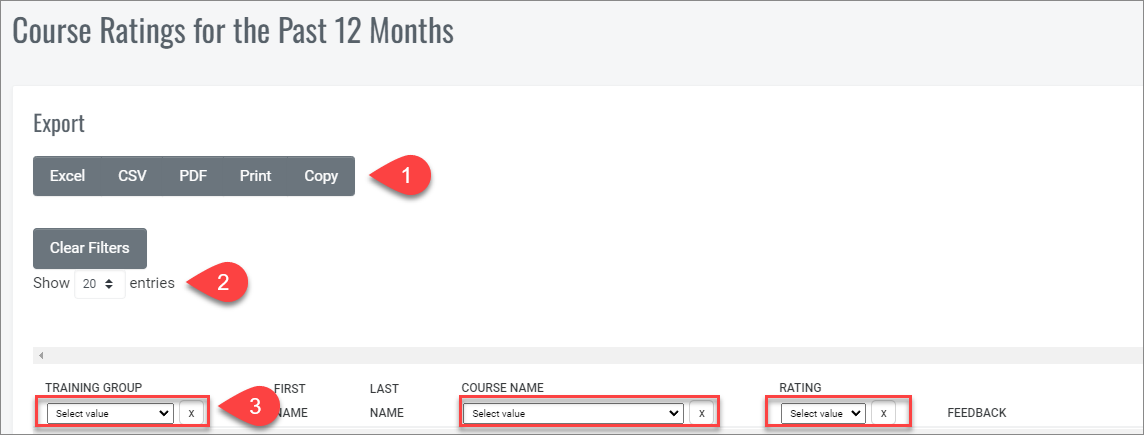
You can also download the report in your preferred format (1) or display all records on one page (2).
IMPORTANT: This report will only show you ratings for the past 12 months. If you want to keep records of all course ratings for all time for your learners, we recommend that you download and save the report on the same date each year (for example, December 31).