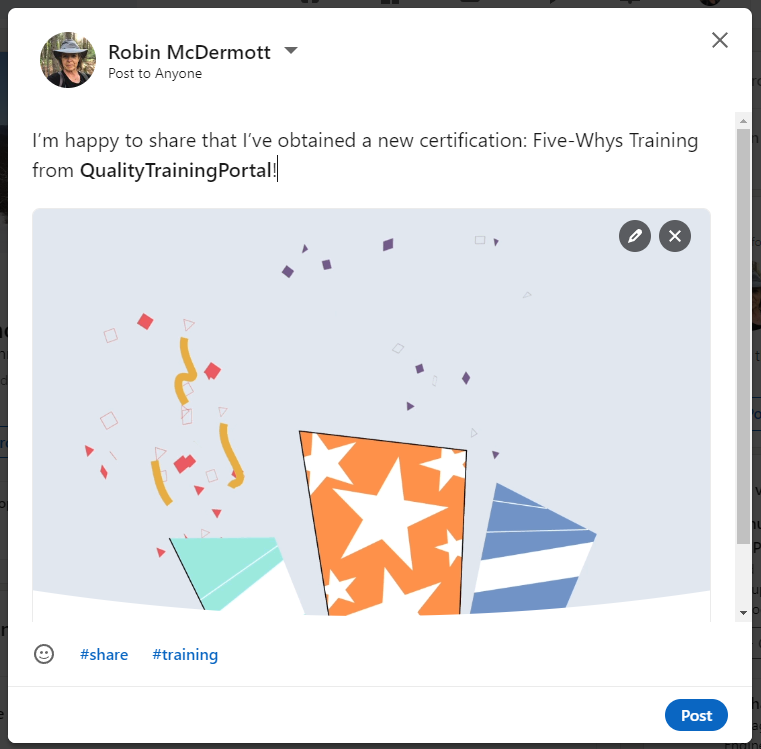Learner Help
Add My Course Completion Certificate to My LinkedIn Profile
Issue
You want to add your course Completion Certificate to your LinkedIn Profile.
Solution
You can easily add your certificate to your linked in Profile and share the news with the LinkedIn community providing you have somewhere on the internet to store your certificate such as Google Drive, Drop Box or Microsoft OneDrive. Here’s how:
- Bring up your certificate following these instructions.
- Select the option BELOW the certificate to Create PDF. Here is how.
- Upload the certificate to either your Google Drive, a Drop Box Account or Microsoft OneDrive, or a similar internet storage space. Make note of the location and URL and be sure to set the certificate to be shared with anyone with the link.
- Now, go to your LinkedIn Profile, and select Add Profile Section.
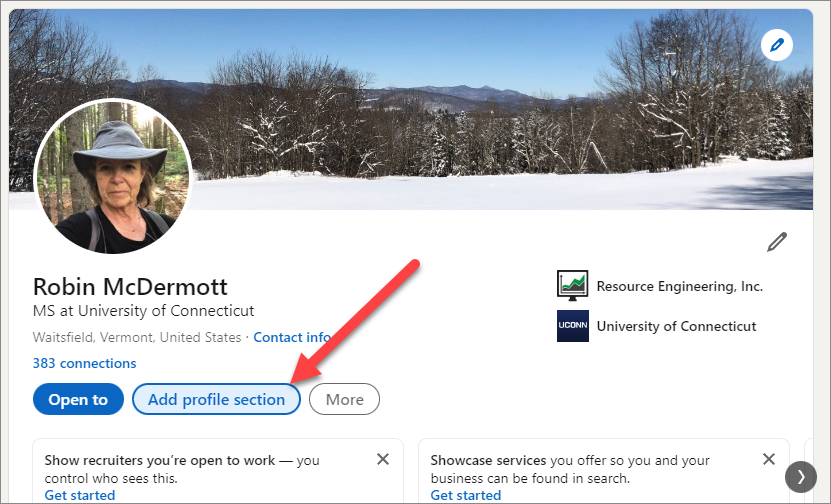
- Click on Recommended and then Add licenses & certifications.
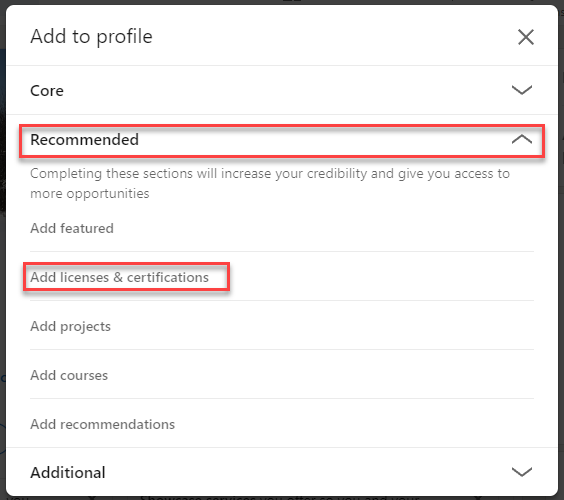
-
- Complete the form using the example as a guide and then click Save.
- When you type in QualityTrainingPortal as the Issuing Organization, it will show the QualityTrainingPortal Logo.
- There is no Expiration Date for our certificates.
- Paste or type in the URL where your certificate is stored.
- The Credential ID is at the bottom of the Certificate and is called Certificate ID.
- Be sure to also add at least one skill related to the course you have completed.
- Complete the form using the example as a guide and then click Save.
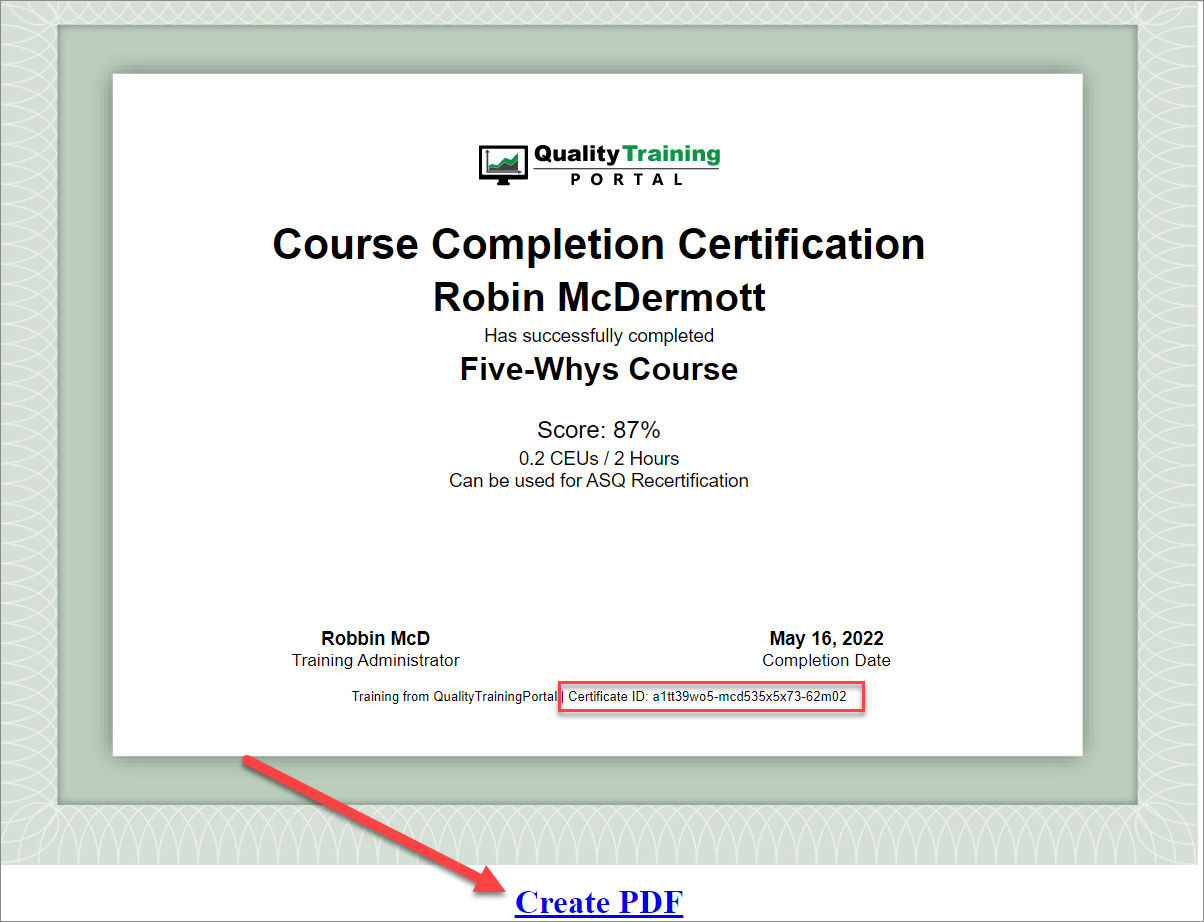
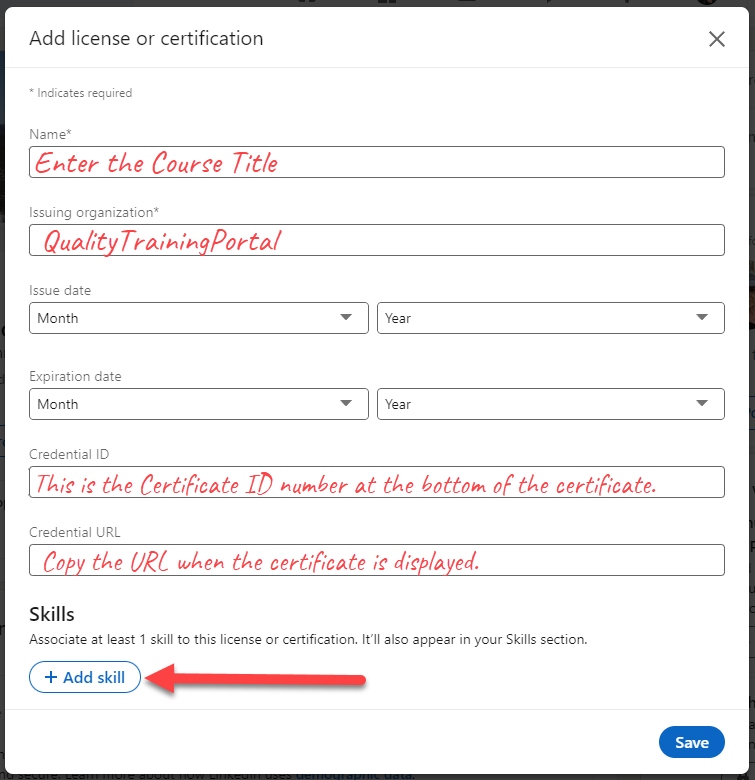
- Click Save and you will get a message that your certificate has been added to your profile.
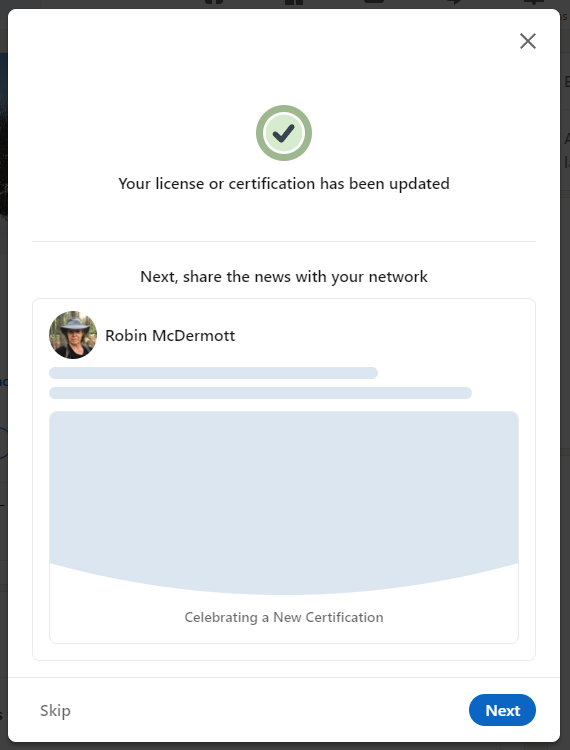
- Then you can share this good news with your LinkedIn Community! Congratulations on successfully completing the course!