Learner Help
Password
When you are first registered as a user a default password will be set and you will be required to change it the first time you login.
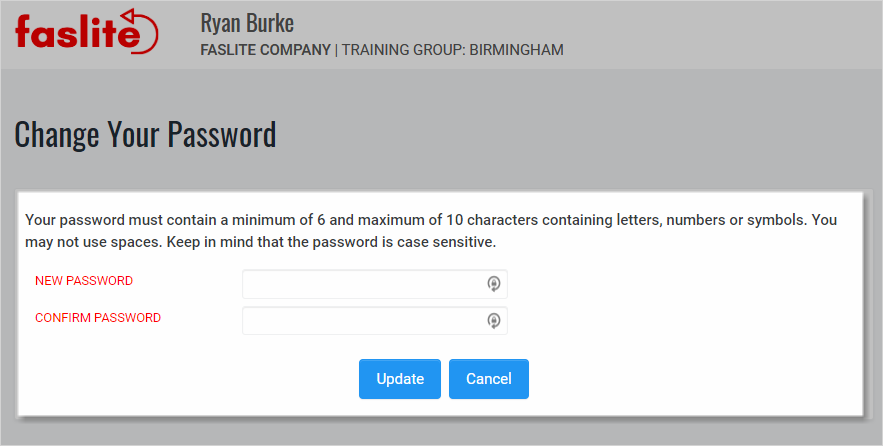
Your password must be between 6 and 10 characters containing letters, numbers or symbols. You may not use spaces. Passwords are case-sensitive.
You can change your password at any time by going to User Menu in the upper-right-hand corner of the screen. Select Change Password.
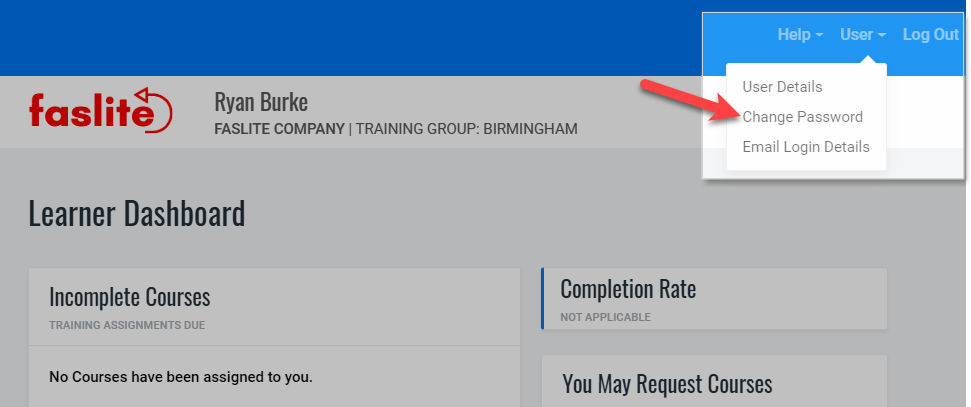
Anytime you change your password, the system will automatically send you an email notification that your password has changed.
IMPORTANT: To assure your privacy and password security, we will never email you your password. If you forget your password, you will need to reset it from the login screen. Your Training Administrator doesn’t have access to your password either. Please keep your password safe. If you have problems with your password, please contact us.


