Learner Help
Course Doesn’t Launch
Quick Links:
- Test Browser Settings
- Enable Pop-Ups
- If you connect through your company’s LMS
- If Pop-Ups are Not Being Blocked
Issue
You try to launch a course, but nothing happens or you come to a screen that says, “Click here to return to your training records” and the course doesn’t launch.
Typically the cause of this is a pop-up blocker. Often people think that their pop-up blocker is off, but in fact it is on. So, the first step is to test your browser settings to see if it is blocking a pop-up from our site.
Test Browser Settings
If you are not sure if your issue is due to a pop-up blocker, you can run the browser test in the help menu in QualityTrainingPortal.
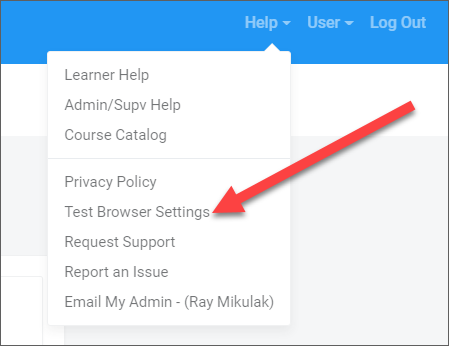
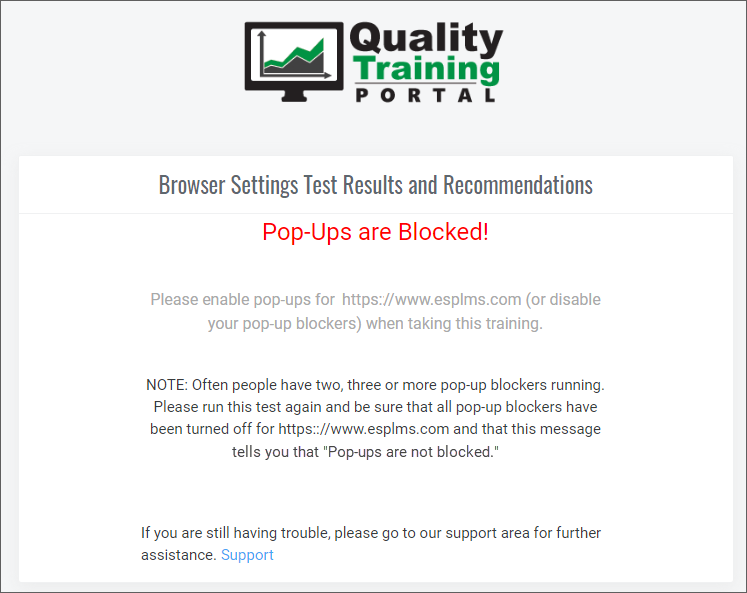
If the tests says that pop-ups are being blocked, then they are being blocked for QualityTrainingPortal (at https://www/esplms.com). You will need to fix this before you can take the training.
Click here if the Browser Test says Pop-Ups are Blocked.
Click here if the Browser Test says Pop-Ups are NOT Blocked.
IMPORTANT: This problem can occur if you are logging in directly to QualityTrainingPortal OR if you are accessing our training through your company’s Learning Management System (LMS).
Solution: Enabling Pop-Ups
Pop-ups need to be enabled for esplms.com (and if you are going through your company LMS, for that LMS as well). Here’s how:
Google Chrome and MS Edge
On the screen where you are getting the error message, in Google Chrome or MS Edge:
In the address bar, click the Pop-up blocked icon.
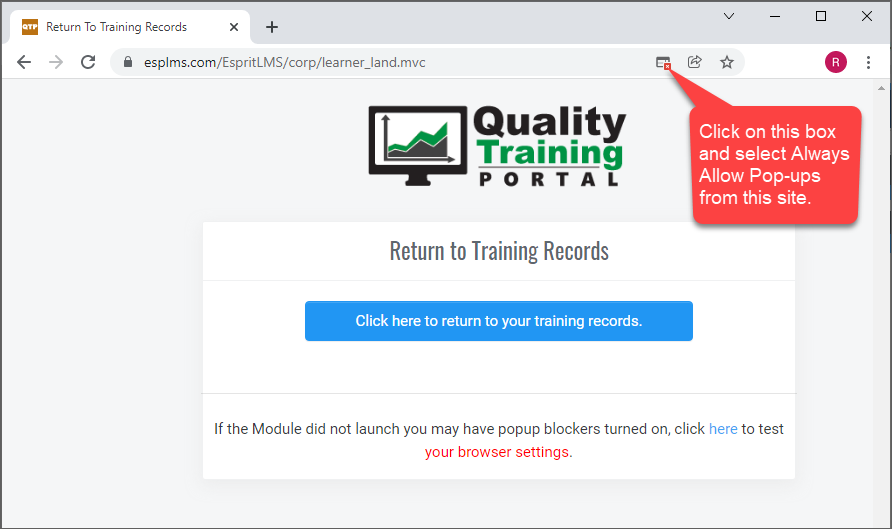
To always see pop-ups for the site, select Always allow pop-ups and redirects from (For the QualityTrainingPortal Learning Management System, the URL would be www.esplms.com) . Then, click Done.
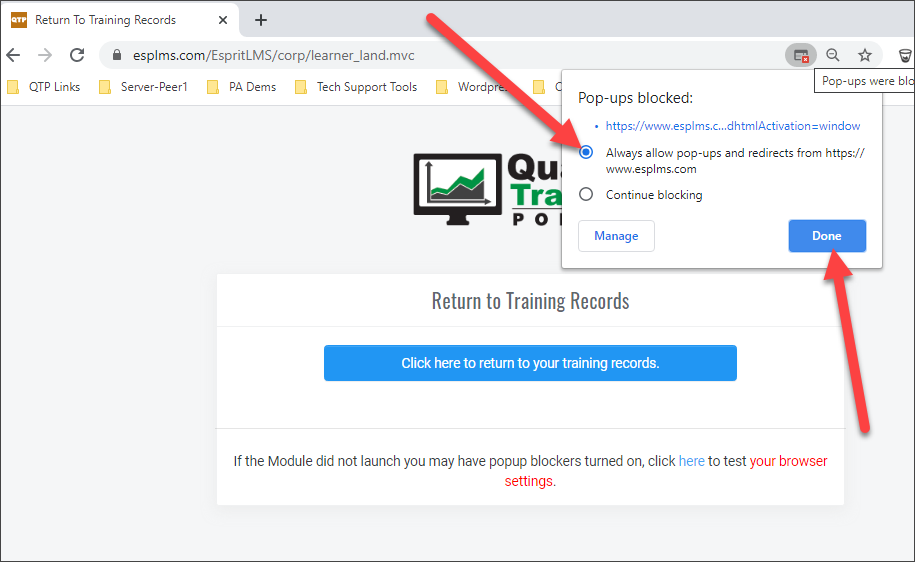
Now, clear your cache and try to launch the course again. You should now see that the course is opening up in a new browser tab or a pop-up window depending on your browser settings.
FireFox
If Pop-ups are being blocked in FireFox, you will see a bright yellow bar across the top of the page stating that “FireFox prevented this site from opening a pop-up window.”
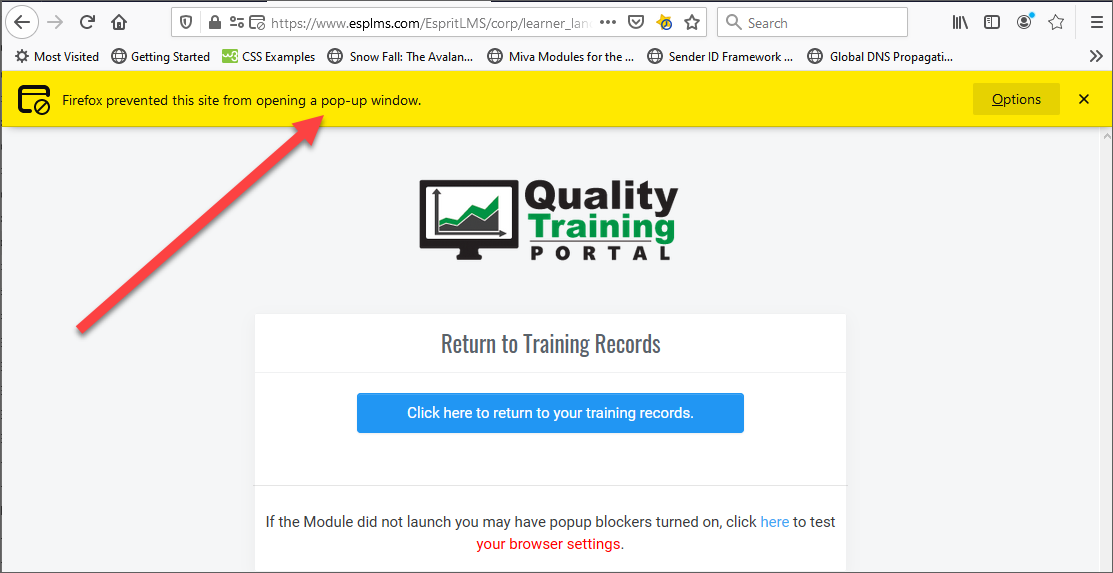
Click on Options and then select “Allow pop-ups for www.esplms.com.”
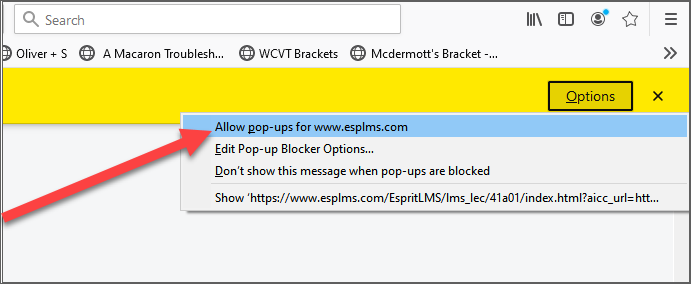
Now, clear your cache and try to launch the course again. You should now see that the course is opening up in a new browser tab or a pop-up window depending on your browser settings.
If You Connect Through Your Company’s LMS
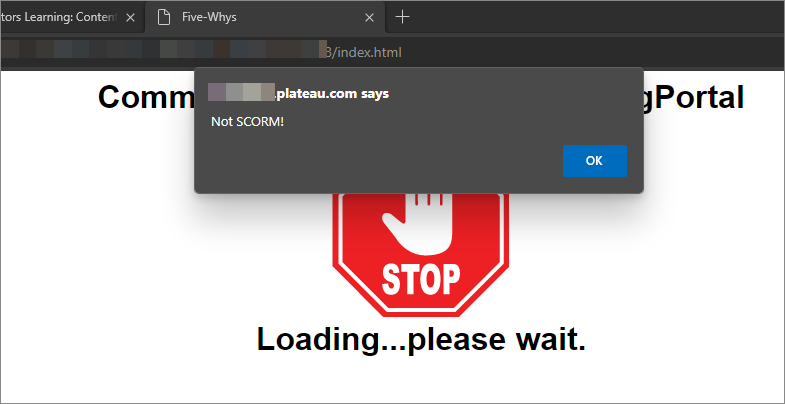
If you see this message when you launch a QualityTrainingPortal course through your company’s Learning Management System, it is likely because pop-ups are being blocked from your computer.
Follow these instructions to allow pop-ups.
IMPORTANT: You will likely need to enable pop-ups twice:
- Once when you initially launch QualityTrainingPortal from your company’s LMS.
- Then again when you launch the course in QualityTrainingPortal.
Solution: If Pop-Ups are NOT Being Blocked
If you run the Browser test and it says that pop-ups are not being blocked, chances are that the course is opening up, but it is under your current browser window. This most often happens when your training has been interrupted, you do other things on your computer and don’t close the course. If you have a lot of windows open, it is easy for the window with the course in it to get buried. If that happens and you launch the course again, it will reopen in the same window, but you won’t know it because it is buried under other windows.
In windows you can easily toggle through your open windows by holding down the ALT key and tapping on the TAB key. Don’t take your finger off of the ALT key while you continue to tap the TAB key and look for the course window. When you find it, pick up your fingers from the keys and the course will move to the top of the windows.