Learner Help
My Password Gets Changed Even Though I Enter the Correct Password
Issue
You type in the correct password, but it changes before you can login.
Solution
You likely have a password manager that is changing the password to something different than what you typed in. You need to remove the password from the password manager and then try logging in again.
There are many password manager programs that are independent of the browser you are using. For example, LastPass is one that is widely used. If you have a third party password manager, please refer to the documentation for your product to find out how to remove the previously set password from your password management tool.
You might notice a message to this effect, indicating that a saved password is being put into the password field:
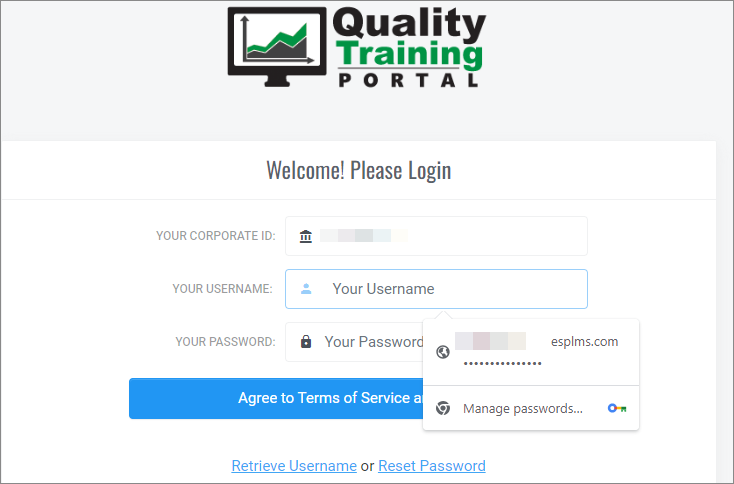
If you are using Google/Google Chrome password manager, follow these instructions:
- Click on the circle in the upper right of the browser that indicates your account.
- Click on the key (you will see the tooltip say, Google Password Manager).
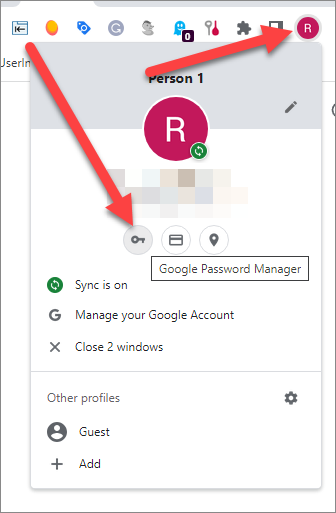
- Find esplms.com in the list of passwords. Click on the right-pointing arrow.
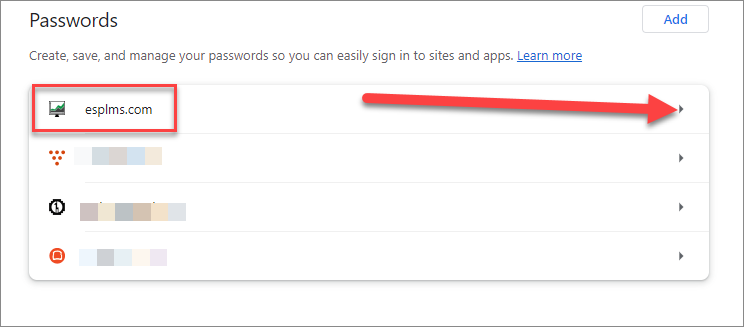
- Click on the Delete button. Then, close the browser for the password manager.
- Try to login again. Your password should not get filled in. If it does, then you likely have a second password manager running and need to remove the password settings for esplms.com from that password manager as well.